10 Sep Mastering Interactive Content: Precise Strategies to Maximize User Engagement and Drive Conversions
Enhancing user engagement through interactive content elements is more than just adding flashy features; it requires a strategic, technically sound approach that ensures seamless user experiences and measurable results. Building on the broader context of “How to Optimize User Engagement Through Interactive Content Elements”, this in-depth guide explores the granular, actionable techniques to implement, troubleshoot, and refine interactive features that convert visitors into loyal users. From designing compelling quizzes to integrating dynamic infographics and leveraging analytics, every step is designed for practitioners seeking mastery in interactive content deployment.
1. Leveraging Interactive Quizzes to Boost Engagement
a) Designing Effective Quiz Questions Aligned with User Interests
Begin with comprehensive user research: segment your audience based on their preferences, behaviors, and pain points. Use tools like heatmaps, surveys, and user interviews to gather insights. For each quiz, craft questions that evoke curiosity or address specific challenges your audience faces. For example, if targeting digital marketers, develop questions such as “Which social media platform yields the highest engagement rate for your niche?” Ensure each question aligns with your content goals and user interests.
Implement question types that promote engagement: multiple-choice with plausible distractors, image-based selections, or scenario-based questions that encourage critical thinking. Use data to inform question difficulty levels—avoid overly easy or excessively complex questions that may deter participation.
b) Implementing Adaptive Feedback Loops to Enhance User Experience
Utilize conditional logic to tailor feedback based on user responses. For instance, if a user answers a question incorrectly, trigger targeted hints, additional resources, or encouragement to continue. Tools like Typeform or custom JavaScript frameworks can facilitate this. Design feedback to be immediate and personalized, which increases the perceived value and keeps users engaged.
Incorporate progressive disclosure—reveal hints or tips only after certain responses—to gently guide users without overwhelming them. Use real-time analytics to monitor response patterns and adjust feedback sequences for optimal engagement.
c) Technical Setup: Integrating Quiz Plugins and Tracking User Responses
Choose a reliable quiz plugin compatible with your CMS—examples include WP Quiz for WordPress or custom JavaScript solutions for more control. Ensure the plugin supports:
- Response tracking at the question level
- Event triggers for user interactions
- Exportable analytics data
Embed the quiz code following best practices: load scripts asynchronously to prevent blocking page rendering. Use dataLayer or custom event tracking in Google Analytics to monitor:
- Start and completion rates
- Response times
- Drop-off points
Set up conversion goals for quiz completions and integrate with your CRM or marketing automation platform for follow-up campaigns.
d) Case Study: Increasing Time-on-Page Through Gamified Quizzes
A SaaS company implemented a personalized onboarding quiz embedded on their landing page. By designing questions that assessed user needs and offering instant, tailored recommendations as feedback, they increased average time-on-page by 70%. Additionally, integrating gamification elements—such as badges for completion and progress bars—enhanced motivation, leading to a 25% uplift in demo signups.
2. Enhancing Content Through Embedded Interactive Infographics
a) Creating Responsive, Clickable Elements within Infographics
Design infographics with SVGs or HTML overlays that allow users to click on specific data points or icons. Use libraries like D3.js or SVG.js to create scalable, responsive, and interactive SVG elements. For example, overlay clickable hotspots on a world map to display country-specific data, ensuring the SVG scales correctly across devices by setting width and height to 100% and maintaining aspect ratios.
Implement event listeners for click, hover, or double-click actions, triggering modals, tooltips, or embedded media. To enhance responsiveness, test across devices and screen sizes, adjusting SVG viewBox attributes accordingly.
b) Utilizing Data Visualization Tools for Dynamic Content Elements
Leverage tools like Tableau, Power BI, or Chart.js to embed dynamic charts within infographics. Export these as embeddable HTML snippets or iframe components. Use JavaScript to update data sources dynamically, enabling real-time updates or user-driven filters.
For instance, create a sales performance infographic that updates figures based on user-selected timeframes or regions, providing personalized insights and increasing dwell time.
c) Step-by-Step Integration of Interactive Infographics into Web Pages
- Design your infographic layout in tools like Adobe Illustrator, Figma, or directly in HTML/CSS for full control.
- Embed static assets (images, SVGs) and overlay interactive elements with transparent buttons or hotspots.
- Use JavaScript to bind event handlers to clickable zones, triggering modals, content swaps, or data updates.
- Optimize for responsiveness by employing media queries, flexible SVG containers, and lazy-loading techniques for heavy assets.
- Test across browsers and devices, verifying interaction fidelity and load times.
d) Common Pitfalls: Ensuring Accessibility and Load Speed
Accessibility concerns often overlooked include missing ARIA labels, keyboard navigation issues, and color contrast problems. Use semantic HTML and aria-attributes to ensure screen readers interpret interactive elements correctly.
To prevent slow load times, optimize SVG files—minify code, compress images, and leverage CDN delivery. Lazy-load non-critical scripts and defer execution where possible. Regularly audit page performance with tools like Lighthouse or WebPageTest to identify bottlenecks.
3. Implementing Interactive Polls and Surveys for Real-Time Feedback
a) Crafting Poll Questions That Drive Participation and Data Quality
Start with clear, concise questions aligned with your key metrics. Use open-ended questions sparingly—favor closed-ended (multiple-choice, Likert scales) for easier analysis. To boost participation, frame questions as quick, fun, or rewarding, e.g., “Vote for your favorite feature” or “Rate your satisfaction from 1-5.”
Employ skip logic to personalize the experience, showing relevant questions based on previous answers, thus reducing fatigue and increasing response accuracy.
b) Embedding Polls Seamlessly into Content without Disrupting Flow
Use inline embedding techniques—place polls within relevant sections of your article or landing page. Utilize lightweight JavaScript widgets (e.g., PollDaddy, Typeform) that load asynchronously. Ensure design consistency by matching poll styles to your site’s branding.
Position polls where users naturally pause or seek interaction, such as after a key point or at the end of a section, to maximize engagement without disrupting content flow.
c) Analyzing Results: Automating Data Collection and Visualization
Connect your polls to analytics platforms via APIs or webhooks. Use tools like Google Data Studio or Power BI to automatically visualize responses in real time. Set up dashboards that update as new data arrives, enabling quick insights.
Automate follow-up actions: send personalized emails, trigger content recommendations, or adjust marketing messaging based on poll outcomes.
d) Practical Example: Using Poll Data to Personalize Content Delivery
A travel blog embedded a survey asking readers about their preferred vacation type. Based on responses, the site dynamically displayed tailored articles, destination guides, or special offers. This personalization increased click-through rates by 40% and session duration by 25%.
4. Applying Interactive Content Elements to Personalization Strategies
a) Using User Interactions to Trigger Content Recommendations
Leverage event tracking in JavaScript to monitor user actions—clicks, scroll depth, quiz completions—and translate these into personalized content triggers. For example, if a user completes a technical quiz, automatically recommend advanced tutorials or case studies.
Implement a client-side state management system (e.g., Redux, Vuex) or use cookies/localStorage to remember user preferences and past interactions, enabling persistent personalization across sessions.
b) Technical Approach: Building Conditional Content Displays Based on User Actions
Use JavaScript frameworks or vanilla JS to create conditional rendering logic:
- Define user segments based on interaction data.
- Store segment identifiers in cookies or localStorage.
- On page load, evaluate stored data and display content blocks accordingly.
For example, show a personalized CTA or content block if the user has interacted with a specific quiz or poll—using code like:
if (localStorage.getItem('interactedWithQuiz') === 'true') {
document.getElementById('personalized-offer').style.display = 'block';
}
c) Case Study: A/B Testing Personalized Interactive Elements for Conversion Improvement
An eCommerce site tested two versions of a product recommendation widget: one static, one interactive with user-driven filters. The interactive version, triggered by user browsing behavior, increased add-to-cart rates by 15% and average order value by 8%. Implementing rigorous A/B testing frameworks like Optimizely or VWO allowed precise measurement and iterative refinement.
d) Common Challenges and How to Overcome Them
Tip: Ensure your personalization logic is data-driven and privacy-compliant. Avoid over-personalization that can appear intrusive or lead to decision fatigue. Regularly audit your tracking and personalization scripts for performance impacts.
5. Technical Implementation: Best Practices for Creating Seamless User Interactions
a) Selecting Suitable Technologies (JavaScript, APIs, CMS Plugins)
Base your technology stack on your platform capabilities and project scope. For rapid deployment, leverage mature CMS plugins with customizable APIs, such as HubSpot, WordPress, or Drupal modules. For bespoke solutions, develop with vanilla JavaScript or frameworks like React, Vue, or Angular for component-based interactivity.
b) Ensuring Cross-Device Compatibility and Responsiveness
Use responsive design principles: employ flexible grids, media queries, and scalable vector graphics (SVG). Test on real devices and emulators, focusing on touch interactions, hover states, and font sizes. For complex interactions, utilize polyfills and progressive enhancement strategies to support older browsers.
c) Optimizing Performance: Minimizing Load Times of Interactive Components
Implement lazy loading for heavy scripts and assets. Compress SVGs and use sprite sheets for icons. Use code splitting and defer non-critical JavaScript. Minify CSS and JS files, and leverage CDNs for delivery. Monitor performance regularly with tools like Google Lighthouse, aiming for a Time To Interactive (TTI) under 3 seconds.
d) Testing and Debugging Interactive Features Across Browsers
Automate testing with Selenium or Cypress to verify interaction workflows. Use cross-browser testing services like BrowserStack or Sauce Labs for comprehensive coverage. Debug issues with browser developer tools, focusing on event handling, CSS rendering, and script errors. Maintain a regression testing suite to catch unintended breakages after updates.
6. Measuring and Analyzing Engagement with Interactive Elements
a) Setting Up Analytics for User Interaction Metrics
Implement detailed event tracking in Google Analytics, Mixpanel, or Amplitude. Define custom events for key interactions: clicks, scroll depths, quiz completions, poll submissions. Use dataLayer pushes for structured data collection:
dataLayer.push({
'event': 'quizComplete',
'quizScore': 85,
'userID': '12345'
});
b) Interpreting Data to Refine Interactive Content Strategies
Analyze response patterns, drop-off points, and engagement durations. Use cohort analysis to identify which user segments are most responsive. Look for correlations between specific interactions and conversion metrics to prioritize enhancements.
c) Practical Tools: Using Heatmaps and Interaction Funnels
Deploy heatmap tools like Hotjar or Crazy Egg to visualize where users click, hover, or scroll most. Combine with funnel analysis to track step-by-step engagement—for instance, from landing page to quiz start, completion, and follow-up actions. These insights reveal friction points and opportunities for optimization.
d) Case Study: Iterative Improvements from Engagement Data Insights
A B2B SaaS provider used heatmaps to identify that a significant portion of users abandoned a product feature after initial interaction. By redesigning the onboarding flow, simplifying instructions, and adding micro-interactions, they increased feature adoption by 35% within three
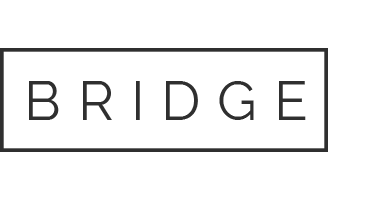
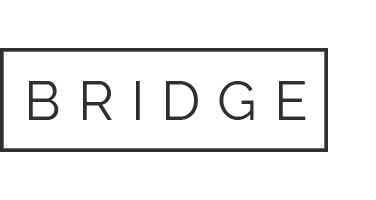
No Comments